How to Post on Instagram from PC – If you are a Social Media Manager sharing your business profile, or an avid Photographer sharing the rare sights of nature captured in your camera, or a Graphic Designer sharing your creativity with the public, a College Student sharing the fun-filled moments of your life, or a Housewife is sharing her recipes, all these on Instagram. You are one of those 200 million users who visit Instagram at least once a day. You may be even one of that 60% of users who discover new products through to buy instagram views.
When compared to a mobile, PC, or MAC is suitable for editing images and videos for maintaining better quality. The larger screen and more memory provide convenience to the user (for photos and videos) in a laptop when compared to mobile. And if you are spending precious minutes of your day transferring the photos or videos from your personal computer to the cloud and then to your mobile for posting on Instagram, it is a real waste of time. Or if you are using your PC and found a picture you should delete and go to your phone, again, it’s waste of time. You could rather delete it directly from your PC, how? Well, you can discover this info here. Here are the techniques by which this task of How to Post on Instagram from PC can be directly done easily within 10 seconds.
POSTING ON INSTAGRAM FROM PC/MAC
A) USING GOOGLE CHROME
Let us begin with the basics. If you own a PC, it uses Windows as an operating system, but if you own an Apple MacBook, it uses Mac as an operating system. In Windows, we have Internet Explorer as an inbuilt internet browser, and in Mac, Safari is the inbuilt browser. According to the data provided by Net Market Share, 67% of the users download and use Google Chrome, irrespective of having a PC or MacBook. Those users depending on Internet Explorer and Safari are limited to approximately 7% and 4%, respectively. So, the chances are high that most of you reading this article will have Google Chrome already installed on their PC or MacBook. If not, download it.
Here are the steps after installing Google Chrome
1) Type https://www.instagram.com in your Google Browser and log in to your Instagram account.
2) Click on the three vertical dots present in the top right corner of the browser.

3) Click on “More Tools” and go through the drop-down menu.
4) Choose “Developer Tool” and click on it. ( The Developer Window allows you to choose the type of device for display).

5) Click on “Toggle Device Toolbar” and select “Mobile Button.”
6) From the drop-down menu, choose your mobile device and click on it.

7) Refresh the page so that the mobile interface of your Instagram account is displayed in your browser.
8) Click the + button and upload your Instagram photo/ video.
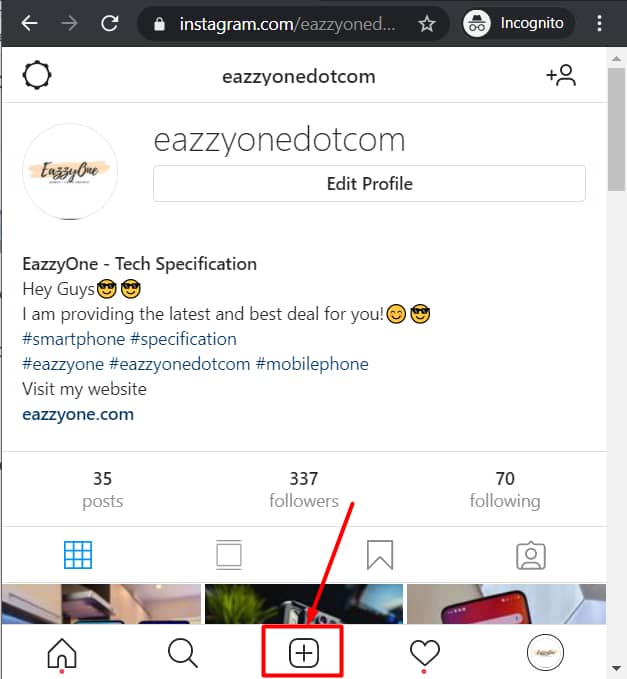
9) Edit the photo using the filters and other editing features for better quality.
10) Now click “Next” on the top right of the screen.
11) You can also add Location, Caption, or even can Tag people.
12) After that, click on the “Share” button on the top right of your screen. You have successfully posted on Instagram through your PC/ Mac Book.
B) USING SAFARI
If You have a Mac, you can also use Safari for Instagram Upload.
1) Go to your Instagram account in your Safari browser.
2) Go to the “Preference Menu.”
3) Choose the “Advanced“ button and click it.
4) In the menu bar, identify the “Show development Menu.” Click the box next to it.
5) In the “Development Menu” at the top of the menu bar, click “User-Agent.”
6) Choose the “Mobile Interface” and refresh the web page. Now upload onto Instagram as if from mobile.
Also Read:- 100+ Best Instagram Bios To Get Followers: Cute, Creative Instagram Bios
C) USING OTHER METHODS
Instagram uploads are also possible through Hootsuite, Flume, Facebook Creator Studio, and so on. Hootsuite works on PC as well as MAC. Though Hootsuite users do not get the advantage of uploading Carousel images, they have the advantage of having the options of Posting now or, Scheduling for later. Flume can help MAC users to upload Instagram posts.
For the special attention of Instagram users with Business Profiles, there are a few special tips for you
1) You can add shopping stickers to your posts, which makes the most attractive and impressive. This can lead to increased purchases of your products from websites.
2) Those Instagram users linked to a Facebook page ( Business Profile) can use Facebook Creator Studio for Instagram uploads. The images can have a square layout, a landscape, or a portrait layout. There can be as many as 30 hashtags, though it is desirable that, for an optimum benefit, most suitable hashtags of 5 to 6 are added.
3) There are even paid channels like Hopper HQ, which has Instagram Planner and scheduling tools. It is a paid facility that edits images, finds popular hashtags, schedules, and previews 50 posts at once on many popular Social Media websites.
CONCLUSION
As Instagram does not offer any desktop version, and companies are increasingly using Instagram as a Social Media Website for business promotions, for easy accessibility and convenience, Google Chrome currently offers the best channel for direct upload of Instagram posts through PC.
