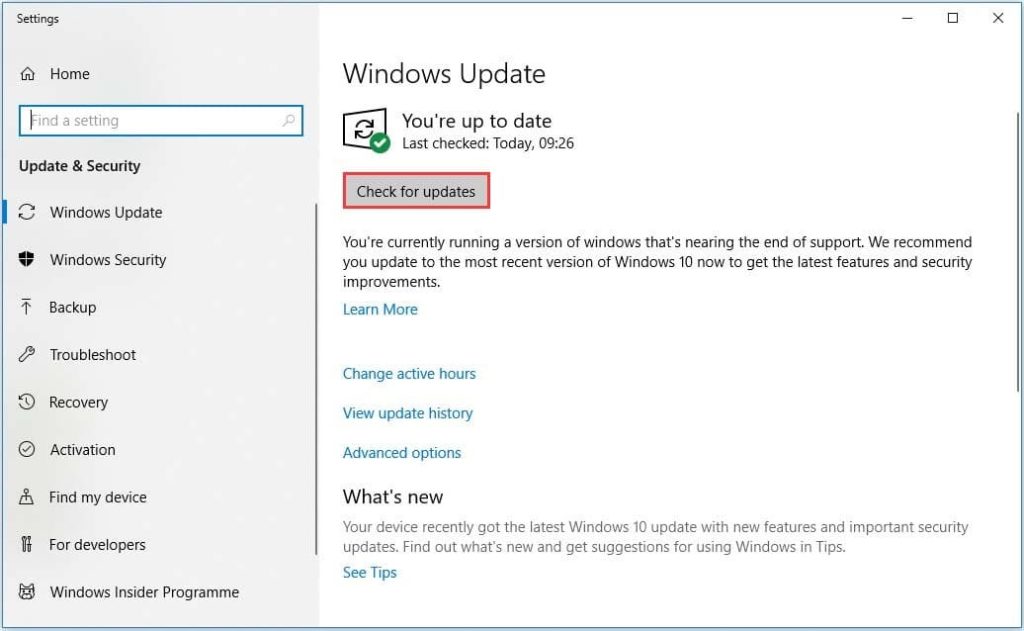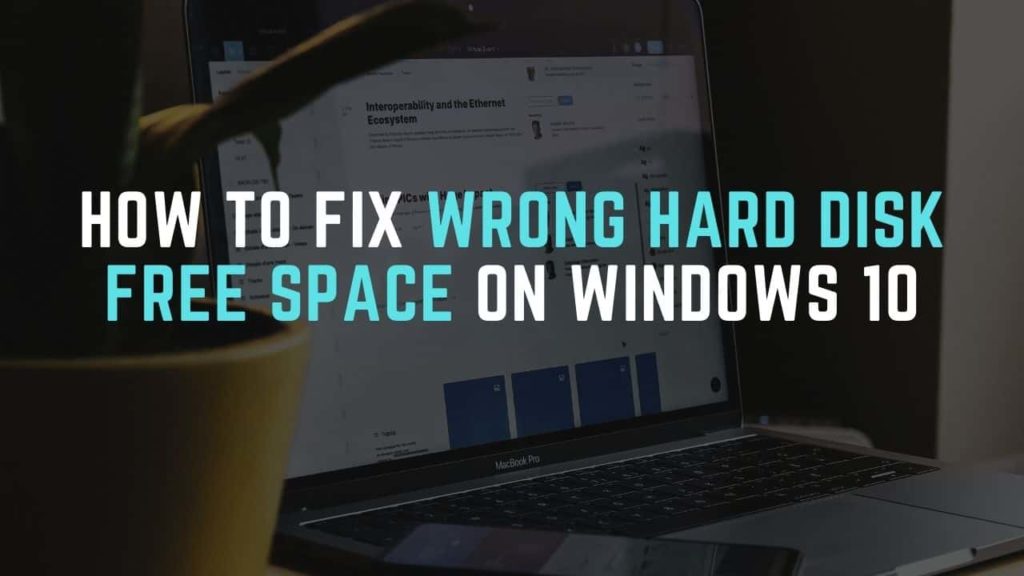When opening File Explorer or Disk Cleanup, many Windows 10 users noticed it shows the wrong hard disk free space. What causes the error? According to a survey, we found that the problem is often related to hard drive errors. Other common factors like plied-up system restore files, system maintenance bug, and rouged trash-bin folders can trigger the error.
Fix 1. Remove Previous System Restore Points
System Restores Points are used to revert your system to an early date in case of system malfunctions or other issues. Sometimes, however, they can eat up hard disk space. To fix the issue, you can delete the system restore points.
Step 1. Press the Win + E on your keyboard to open the File Explorer, then right-click This PC from the left side, and then select Properties.
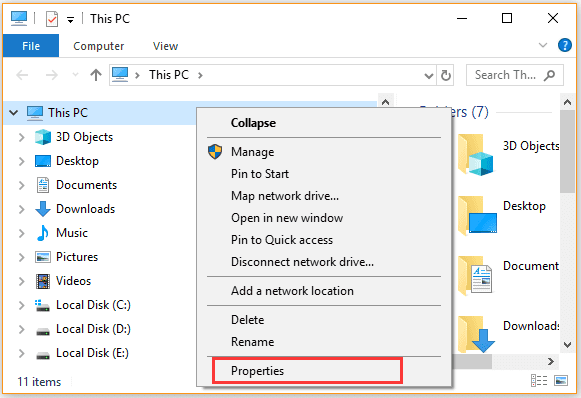
Step 2. Click on the System protection link on the left-side panel.
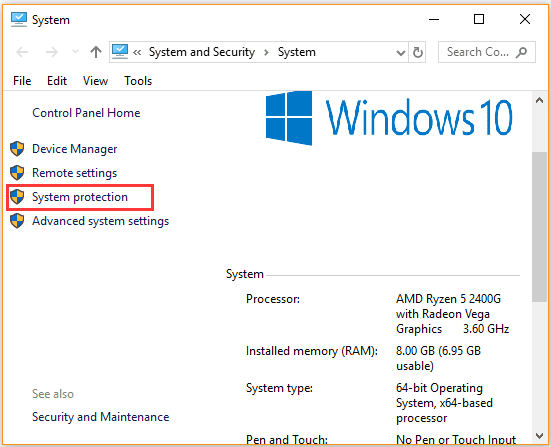
Step 3. Select the C or System drive under the Protection Settings section and clock on the Configure button. Here make sure that the System Protection feature is enabled.
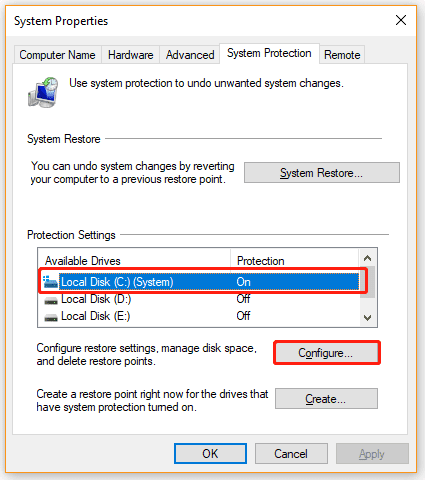
Step 4. Navigate to the Disk Space Usage section and adjust the Max Usage but not more than 10%. After that, click on Apply to save the change.
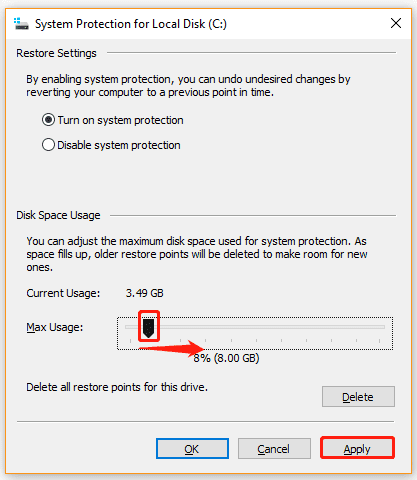
Step 5. Click on Delete to remove all system restore points on the drive, and then click on Continue to confirm this operation.
Tip: Here you can back up system image so as to restore the system someday.
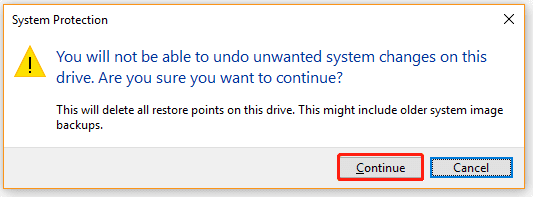
Fix 2. Check Hard Drive Errors
Corrupt file system is another common reason for hard drive showing wrong free space Windows 10. To check and repair hard drive errors, you can run CHKDSK command.
Step 1. In the search box, type “cmd” → right-click the Command Prompt app → select Run as administrator.
Step 2. In the elevated Command Prompt, type chkdsk /f and then hit Enter key.
Step 3. Type Y and hit Enter to confirm. Then this tool will automatically scan the hard drive errors. If any file system errors are found in the C drive, you need to restart the computer to fix them.
Also Read:- How to Fix Your PC Ran Into a Problem and Needs to Restart?
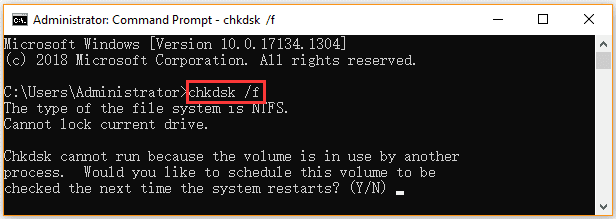
Fix 3. Run System Maintenance Troubleshooter
Some users reported that the hard drive free space incorrect Windows 10 issue can be resolved by running System Maintenance Troubleshooter. Here you may have a try.
Step 1. Open Control Panel, and then change the View by option to Small icons and click on Troubleshooting.
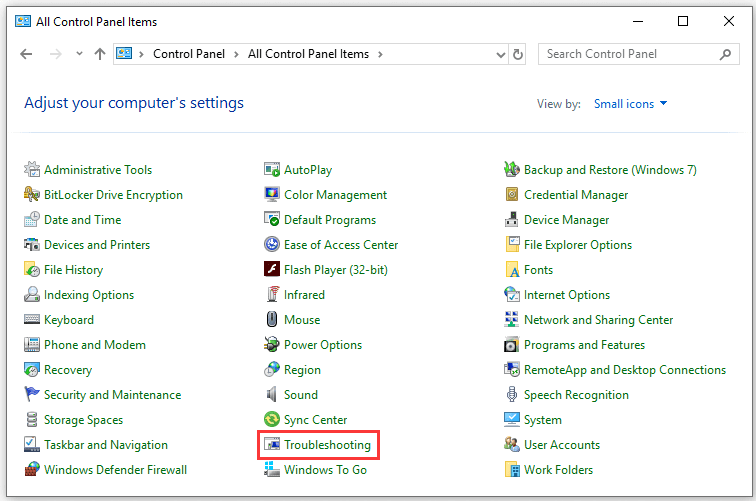
Step 2. Navigate to the System & Security section and select the System Maintenance.
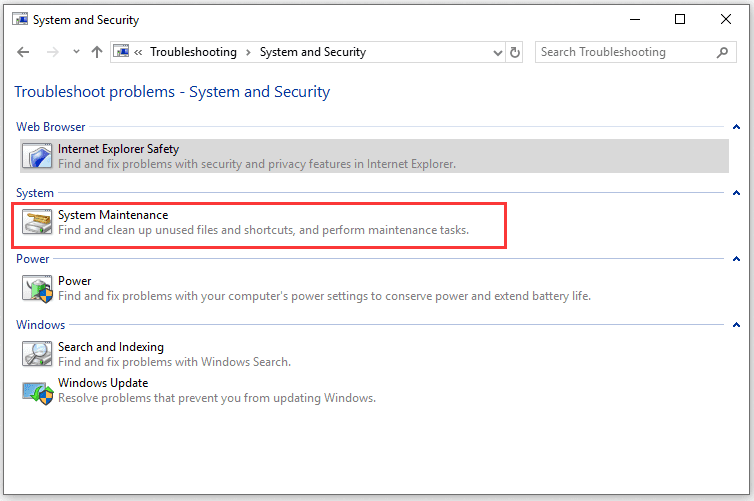
Step 3. Click on the Advanced link, and then tick the checkbox for Apply repairs automatically and click on Next.
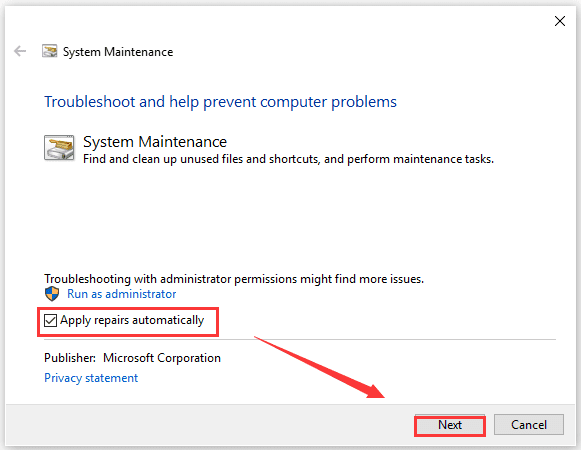
Step 4. Wait for some time until the troubleshooter detects the errors. If you are recommended with a fix, click on Apply to execute it.
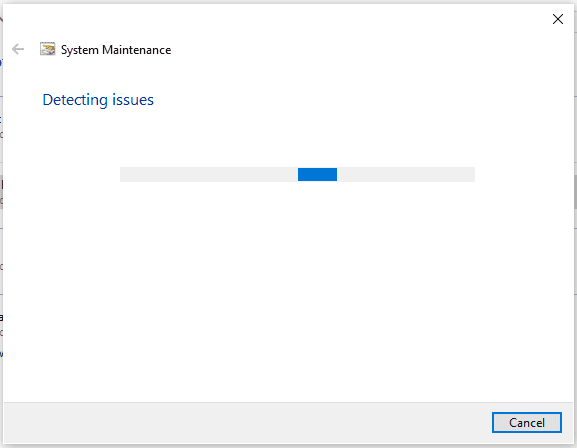
Once done, restart your computer and see if hard drive showing wrong free space Windows 10 is fixed.
Fix 4. Delete Rouged Trash-bin Folders
As mentioned above, a rouged trash-bin folder can cause hard disk reporting wrong free space Windows 10. To fix the issue, you can follow the steps below to delete the folder.
Step 1. Type cmd in the search box, and then right-click the Command Prompt app and select Run as administrator.
Step 2. Type rd /S “$RECYCLE.BIN inthe elevated Command Prompt and hit Enterkey, when that’s done, you need to restart your computer to execute the operation.
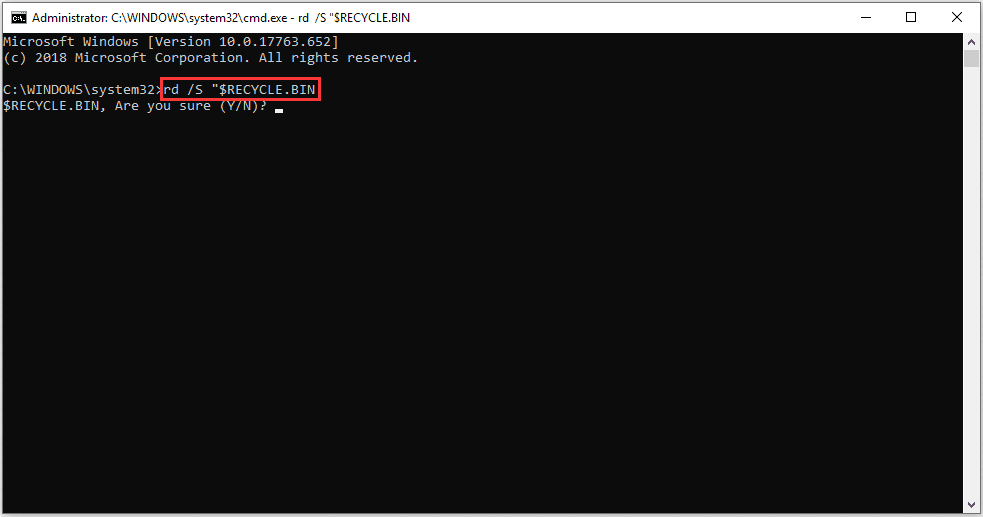
Now, you can check if the missing hard drive free space gets back.
Fix 5. Check for the Latest Windows Updates
After analyzing extensive user reports, we found thatwrong hard disk free space mainly appears on Windows 10 1803 version. This can be caused by the Windows File Explorer bug with the 1803 version. In this case, you can try updating Windows 10 to fix the error.
Step 1. Press Win + I keys to open the Settings app and navigate to the Update & Security section.
Step 2. Click on Check for updates button to start updating Windows 10. If there are any available Windows 10 updates, you can install them and check if wrong hard disk free space can be resolved.