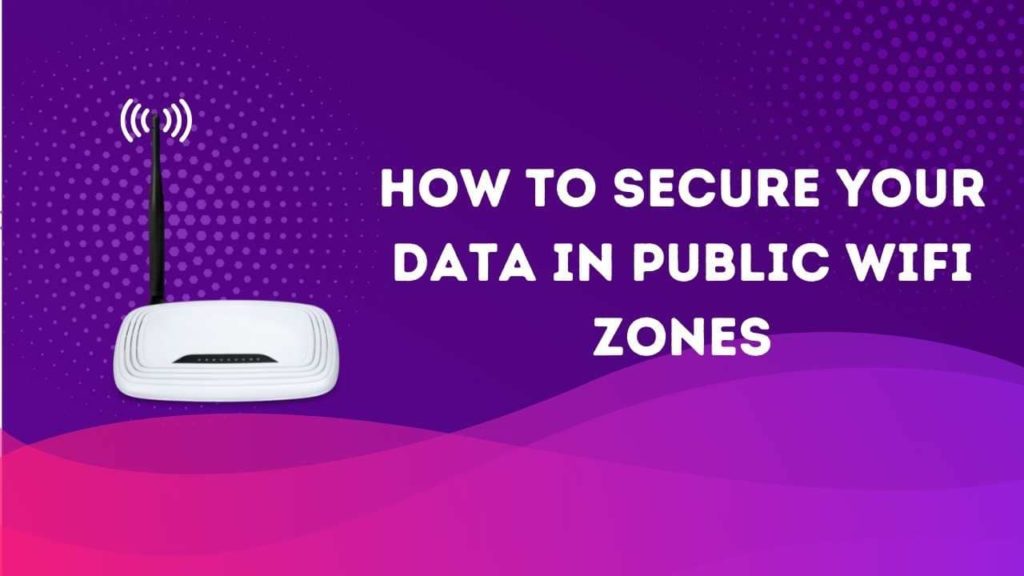You may be feeling safe when you are on public WiFi. You can check your email, browse the web, or post to social media without a care in the world.
But public Wi-Fi is not always as secure as you think. There can be hackers waiting for an opportunity to steal your data and information from public connections.
Public WiFi can make it easy to intercept data, and sometimes public connections share your information with other users. So public Wi-Fi can be a public security threat.
You need to protect yourself while staying connected. Here are some tips to follow when you are in public Wi-Fi zones.
Don't Access Sensitive Information
You should never access sensitive information on public Wi-Fi. This includes banking, email accounts, or social media sites that have your personal information.
If you need to work with sensitive data while at a coffee shop, library, airport lounge, etc., make sure the site has an encrypted connection (look for “s” after “HTTPS”). That way, even if someone does intercept your browsing, they will not be able to read the message because of encryption technology used by websites.
You could also use VPN software which encrypts all internet activity between your computer and VPN servers. This provides an extra layer of security should anyone intercept the data.
Use a VPN
A VPN provides a secure and encrypted connection to public hotspots. So public WiFi will not be able to intercept any data or information you enter into it because of the encryption provided by the VPN service provider.
You should always use a VPN when accessing public networks for sensitive financial transactions, logging in to your bank account, sending work documents, etc.
If someone does hack into the public network, they will only see that you are connected via a virtual private network. They cannot access anything else about what was happening there.
There are free VPNs available, but it is best to go with a paid service. That way, you will have the resources and expertise of professionals behind your security.
Enable Firewall Protection
You should always have firewall protection enabled on public WiFi. This will prevent anyone from hacking into your device via public networks.
A firewall monitors the traffic, including data you send and receive, to ensure it is secure before allowing it. Firewalls can stop malware attacks in their tracks because they block any suspicious data from entering your device.
Firewalls are especially important public networks because public hotspots can be more vulnerable to security threats with multiple users on the same network. With a firewall, you will have another layer of protection in place.
Be sure to update your firewall regularly. Firewalls are only as good as their updates, so it is important to keep yours up-to-date.
Use Antivirus Software
You should always have antivirus software installed on public Wi-Fi networks. There is a high risk of contracting malware when you use public connections, and it can even be difficult to remove the virus from your device in some cases.
Antivirus software will protect your devices when you are connected via public hotspots. It will scan data before allowing it to enter your device. So public Wi-Fi will not be able to infect any of the information you receive and send while connected.
Make sure to install updates regularly so that your antivirus software is always up-to-date with the latest security features.
Antivirus software is like insurance. You hope you never need it, but if something happens to your device, having that software in place can help protect and recover your information.
Update Your OS
You should always keep your operating system up-to-date. Operating systems are typically updated with security patches to protect you from malware and other vulnerabilities that could leave your device at risk.
Any updates to the OS will also ensure it is optimized for public networks. It ensures compatibility with any changes in public networks made by internet service providers (ISPs). This means you won't experience errors while surfing or transferring files because of outdated software.
Be sure to check for updates regularly so that you have the latest versions installed whenever possible. You don't want to be without important security features like these when accessing public WiFi.
Secure Your Data With Enable 2FA
You should always enable two-factor authentication (also known as two-step verification) on every site and app that offers it. You can use this to access your email accounts, social media profiles, work apps/sites, bank accounts — basically anything you need to secure.
Two-factor authentication requires a second step of security. Typically, you will enter your login information and receive a text message with a code to log in.
This makes it much more secure than traditional password protection. Even if someone hacks into your account, they won't be able to access anything without the second step of security.
Make sure to enable two-factor authentication on all accounts that support it. It will keep you safe when connecting via public hotspots and help protect the information you share online.
Don't Open Suspicious Emails
You should never open suspicious emails from unknown sources. Malware can be transmitted via email. And it's fairly easy for hackers to spoof a sender address so that the message looks legitimate.
Making this mistake could leave your device infected with malware or result in more personal information being leaked online. You don't want to deal with this headache when using public Wi-Fi.
Be sure that you only open emails from known and trusted senders. If you aren't sure about an email, ask someone else in your office to take a look at it before opening.
Always double-check the sender's address and be wary of emails asking for personal information. If something seems off, delete the message immediately without taking any further action.
Use Mobile Data
Whenever possible, you should use mobile data instead of public Wi-Fi. While this can be expensive if you are not on an unlimited plan, it's worth the money to protect yourself from potential security risks.
Public networks leave your information open and vulnerable to hackers who could steal personal or work-related info without being detected. Mobile data will encrypt your information, so it's safe to use any app or site.
It's safer to access social networks and online shopping sites on a mobile network than over public Wi-Fi. It also prevents hackers from intercepting and stealing your information as you surf the web.
Be Cautious With Wi-Fi Links
You should be cautious when clicking on Wi-Fi links in public spaces. Hackers can spoof these to look like they are coming from a trusted source, but really it's just another way for them to access your device and steal info.
If you notice that the link is shortened or there isn't any information about who sent the message, you should delete it immediately. It's not worth the risk to click on these links when you are using public networks.
Hackers use email spoofing and shortened links to look like they are coming from a trusted source. They won't hesitate to steal your information if they can, so delete any suspicious messages.
Also Check:- 10 Best Routers for Satellite Internet
Log Out After Use
Make sure to log out of all accounts every time you complete a session. This will help prevent someone else from accessing your account if they somehow manage to get into it without your permission.
Logging out does not just happen automatically. So always remember to do this when leaving public places with WiFi access or any other time you want to protect your account.
It's always better to be safe than sorry. Log out of your accounts every time you finish using them.
Watch Out for Warnings
If your device is warning you about potential security risks, it's probably right. Pay attention to these warnings and take preventative measures when possible.
Your device may warn you that the site or page you are trying to access has been reported as dangerous or unsafe for other users. You should avoid visiting this site because hackers often use fake sites to get private information from unsuspecting victims.
Make sure not to click on any links leading to unknown resources while using public Wi-Fi networks. It's hard enough to avoid malware in legitimate locations without adding more risks by clicking on suspicious websites.
Avoid Automatic Connection to WiFi
Don't automatically connect to public Wi-Fi networks when you are out and about. This leaves your device vulnerable, even if you take the other precautions listed here.
It's always better to be safe than sorry when using public networks, so avoid automatic connection. You can turn this feature off by going into your settings and changing it there.
If you have no choice but to join these wireless networks, take some extra steps to protect yourself from potential security risks.
Install Security Addons for Browsers
You should also make sure to install security addons for your browser. This will allow you to encrypt data and protect yourself from hackers, malware, and other threats while surfing the web on public networks.
Installing these extensions is a simple way to keep yourself safe when using free or open Wi-Fi access points like those available in libraries or coffee shops.
Tips for Data Security in Public WiFi Zones
It's important to protect yourself from hackers when using public networks. Not only could these people access your device and steal private information, but they could also introduce malware or viruses, which will make you even more vulnerable.
To keep safe from potential security risks while on public Wi-Fi zones, follow the tips provided here. They are simple ways to protect your device and stay safe.
We hope you enjoyed this blog post. Check back soon for more great articles from us.